Quick way of eliminating the 'funny' returns from a word document Thread poster: Helen Matthews
|
|---|
Helen Matthews 
United Kingdom
Local time: 12:44
Member (2008)
Italian to English
+ ...
Hi,
Don't really know how to describe this problem exactly, or if I've chosen the right forum, but here goes - all help appreciated!
Quite often (particularly when copy-pasting from a website, it would seem), a word document ends up with lots of different returns (if you show the formatting, rather than the classic return sign, it looks like a sort of arrow). This causes problems for trados, which doesn't recognise it as a segment end, so I have to go through the whole ... See more Hi,
Don't really know how to describe this problem exactly, or if I've chosen the right forum, but here goes - all help appreciated!
Quite often (particularly when copy-pasting from a website, it would seem), a word document ends up with lots of different returns (if you show the formatting, rather than the classic return sign, it looks like a sort of arrow). This causes problems for trados, which doesn't recognise it as a segment end, so I have to go through the whole document deleting them and replacing them with 'standard' returns....
.. any ideas on a quicker way of replacing all?
Thanks,
Helen ▲ Collapse
| | | | | try this on a copy of your file | Aug 5, 2009 |
Find and Replace ^l with ^p
A quick test on a mock file over here seems to work as expected!
| | | |
Dear Helen,
I am not quite sure if I got your problem right, but I'll try anyway.
If you just want to exchange a manual line break (I guess that is what it is called in English) against a "normal" line break, you can do this:
Chose "Replace" in the word-menue and choose "More" (I guess that is what the button is called in English), there you can choose manual line break and then you choose line break for the signs, words etc to replace with. All manual line... See more Dear Helen,
I am not quite sure if I got your problem right, but I'll try anyway.
If you just want to exchange a manual line break (I guess that is what it is called in English) against a "normal" line break, you can do this:
Chose "Replace" in the word-menue and choose "More" (I guess that is what the button is called in English), there you can choose manual line break and then you choose line break for the signs, words etc to replace with. All manual line breaks (the arrows) are replaced.
This does natuarally not help when you do not want to have a line break at all but just want the text to continue in the next line. In this case you can replace the manual (or) normal line break with a spare, so you write in a spare by using the spare-keyin the replace mask. I hope that helps.
Kind regards
Sylvia ▲ Collapse
| | | | | Search and Replace | Aug 5, 2009 |
Hi Helen,
you might try to replace the manual line break / soft return character (which you can enter manually by pressing Shift+Enter in Word) with a space:
In Word open the Search and Replace box (Ctrl+h)
In the Search for field enter:
"^l"
and in the Replace with field enter:
" "
(without quotes).
However, this might render the text garbled if there are no line breaks / paragraph marks at all. If so, you might try to replace a double manual line... See more Hi Helen,
you might try to replace the manual line break / soft return character (which you can enter manually by pressing Shift+Enter in Word) with a space:
In Word open the Search and Replace box (Ctrl+h)
In the Search for field enter:
"^l"
and in the Replace with field enter:
" "
(without quotes).
However, this might render the text garbled if there are no line breaks / paragraph marks at all. If so, you might try to replace a double manual line break, i.e. "^l^l" with "^p" (no quotes, the "l" is lower case L). This would first create "paragraphs of text" and later replace a single "^l" with a space.
HTH ▲ Collapse
| | |
|
|
|
Helen Matthews 
United Kingdom
Local time: 12:44
Member (2008)
Italian to English
+ ...
TOPIC STARTER | ^l ^p perfect! | Aug 5, 2009 |
Thanks to you all - the find and replace ^l with ^p worked perfectly - just what I was after!!
all the best,
Helen
| | | | To report site rules violations or get help, contact a site moderator: You can also contact site staff by submitting a support request » Quick way of eliminating the 'funny' returns from a word document | Anycount & Translation Office 3000 | Translation Office 3000
Translation Office 3000 is an advanced accounting tool for freelance translators and small agencies. TO3000 easily and seamlessly integrates with the business life of professional freelance translators.
More info » |
| | Protemos translation business management system | Create your account in minutes, and start working! 3-month trial for agencies, and free for freelancers!
The system lets you keep client/vendor database, with contacts and rates, manage projects and assign jobs to vendors, issue invoices, track payments, store and manage project files, generate business reports on turnover profit per client/manager etc.
More info » |
|
| | | | X Sign in to your ProZ.com account... | | | | | |