How to handle scanned documents of a form. Thread poster: Robert Long
|
|---|
Robert Long 
Portugal
Local time: 19:28
Member (2012)
Spanish to English
+ ...
Just out of curiosity, if a client sends you a file which is a scan of some sort of form with several boxes such as date of birth, ID #, position etc., how do you handle this type of project. Since it is a scan of an original paper document, it can't be dealt with via translation tools. So what is the best way to reproduce the form like layout?
Also, does anyone know if any good programs that allow you to take pictures from a document. For example, if there is a seal/stamp, ... See more Just out of curiosity, if a client sends you a file which is a scan of some sort of form with several boxes such as date of birth, ID #, position etc., how do you handle this type of project. Since it is a scan of an original paper document, it can't be dealt with via translation tools. So what is the best way to reproduce the form like layout?
Also, does anyone know if any good programs that allow you to take pictures from a document. For example, if there is a seal/stamp, a program that would allow me to take a picture of that image and then paste it into the target document.
Thanks! ▲ Collapse
| | | | | Table in Word | Jun 18, 2012 |
I very often make tables in Word.
I may use several small tables, and this allows me to show boxes more or less in any position.
You can select a single cell and show the outlines, hiding them round the rest, or merging and dividing cells.
You can move the lines about with the mouse - simply remove all ticks in the settings that have anything to do with automatic sizing.
It is great for columns and keeping items in them aligned. You can choose setting... See more I very often make tables in Word.
I may use several small tables, and this allows me to show boxes more or less in any position.
You can select a single cell and show the outlines, hiding them round the rest, or merging and dividing cells.
You can move the lines about with the mouse - simply remove all ticks in the settings that have anything to do with automatic sizing.
It is great for columns and keeping items in them aligned. You can choose settings that allow you to see the frame of your table in grey on screen, but will not show it on the printout.
It is crude, perhaps, but because it is so simple, it is also very flexible.
___________________
I have an older version of Adobe Acrobat - which I paid for, so it can do more than the free Reader. This allows you to 'photograph' and then copy and paste logos etc. from scanned documents. I think the official method in Word is to create a text box or something, but once created, these live a life of their own on my setup... (XP and Word 2003).
I create a table and place the logo in a cell, then adjust the position as I want.
Sometimes you have to increase or reduce the size of the image in Acrobat before copying it, but what you see is more or less the size you get, so you soon get the hang of it.
You should probably charge for your time if you play around a lot with formatting like that, but the results can be quite convincing.
You still can't use a CAT, but often the kind of information on these forms is of limited value in a TM anyway. ▲ Collapse
| | | | Henry Hinds 
United States
Local time: 12:28
English to Spanish
+ ...
In memoriam | Avoid Excess Formatting | Jun 18, 2012 |
I would advise you to avoid excess formatting, and merely render the contents of the document in a simple format that can convey the information on the form in a logical manner without going into complications. It is also good to use an "introduction" page of some sort to render seals, stamps, notes, etc. in one place without having to repeat them through the document.
You must realize that formatting takes time. You can charge a client a certain amount extra for difficult formats, ... See more I would advise you to avoid excess formatting, and merely render the contents of the document in a simple format that can convey the information on the form in a logical manner without going into complications. It is also good to use an "introduction" page of some sort to render seals, stamps, notes, etc. in one place without having to repeat them through the document.
You must realize that formatting takes time. You can charge a client a certain amount extra for difficult formats, but few clients would be willing to pay for the time and effort required in actually reproducing a complicated format to make it look just like the original.
I have always used these guidelines and have had no complaints ever. ▲ Collapse
| | | | | You can also use Photoshop | Jun 19, 2012 |
I do exactly the same things as Christine; also, you can open pdf documents in Photoshop and crop the images you want, save them and then import them into Word. I use the 'In front of text/Behind text' options when placing the images. You can create very accurate reproductions of the original files this way.
| | |
|
|
|
| Print Screen & MS Paint | Jun 19, 2012 |
Robert Long wrote:
Also, does anyone know if any good programs that allow you to take pictures from a document. For example, if there is a seal/stamp, a program that would allow me to take a picture of that image and then paste it into the target document.
Robert,
This maybe a naive suggestion, but if you don't have any special software, how about MS Paint, if you are using Windows...!
In my initial stages, whenever I was asked to use the same pictures in the source document, and I did not have any specific program to do the cropping, I have gone by this method....and this is what I would do .....
I would zoom/reduce the original document as much as I want to----> and then, just take a Print Screen (for screen shot)---> open MS Paint ----> paste that screen shot & crop whatever portion I want to use ---> save this file as jpeg or any other (or) directly paste the cropped portion on to the target document...! (hope you got an idea of how its done without using any other programs....
But, as someone had suggested, it would be better to use the picture once in the Intro section or wherever appropriate, and give it some number and quote through the document as required.
And, whatever the method chosen from those listed above...it definitely involves a lot of formatting !!!
[Edited at 2012-06-19 05:34 GMT]
| | | | Phil Hand 
China
Local time: 03:28
Chinese to English
| Tube map principle | Jun 19, 2012 |
I do things the same way as Christine - just use whatever Word functions are available to me.
I work on the tube map principle - the map of the London Underground isn't topographically accurate, but it allows you to see very clearly what the relationships are between each line and station.
Thus with a translation, my translated version doesn't have to look exactly like the original, but it should allow a client who doesn't speak one of the languages to see exactly which... See more I do things the same way as Christine - just use whatever Word functions are available to me.
I work on the tube map principle - the map of the London Underground isn't topographically accurate, but it allows you to see very clearly what the relationships are between each line and station.
Thus with a translation, my translated version doesn't have to look exactly like the original, but it should allow a client who doesn't speak one of the languages to see exactly which phrase corresponds to which phrase on the two documents.
For 99.9% of documents, a single Word table with the appropriate no. of columns/rows suffices to achieve that end. If it needs more than that, I advise the client that they will have to give me some help.
For stamps and seals, you can just copy and paste into Word. ▲ Collapse
| | | | | Windows "capture" tool | Jun 19, 2012 |
Robert Long wrote:
Also, does anyone know if any good programs that allow you to take pictures from a document. For example, if there is a seal/stamp, a program that would allow me to take a picture of that image and then paste it into the target document.
Thanks!
I use the Windows "capture" tool for easy photo clipping and pasting, it's like the print screen feature but better. Not sure what it's called in English, the icon has scissors. This tool is available in Windows Vista and newer (not Win XP afaik).
| | | | Trevor Chichester 
United States
Local time: 14:28
Member (2012)
German to English
+ ...
I would recommend using an OCR tool such as ABBY or a similar program. If the quality of the scan is really high then it should render relatively easily with minor edits on your part.
After you use an OCR tool it usually puts it into .rtf form where you could then use a CAT tool to work on it.
Cheers,
Trevor
| | |
|
|
|
To copy images from the .pdf file, you can use the Snapshot feature of Foxit PDF reader, which you can download free of charge from their website:
http://www.foxitsoftware.com/downloads/
It's great PDF reader, and the free version has lots of features that are not available in the free version of Acrobat.
| | | | To report site rules violations or get help, contact a site moderator: You can also contact site staff by submitting a support request » How to handle scanned documents of a form. | Trados Studio 2022 Freelance | The leading translation software used by over 270,000 translators.
Designed with your feedback in mind, Trados Studio 2022 delivers an unrivalled, powerful desktop
and cloud solution, empowering you to work in the most efficient and cost-effective way.
More info » |
| | Protemos translation business management system | Create your account in minutes, and start working! 3-month trial for agencies, and free for freelancers!
The system lets you keep client/vendor database, with contacts and rates, manage projects and assign jobs to vendors, issue invoices, track payments, store and manage project files, generate business reports on turnover profit per client/manager etc.
More info » |
|
| | | | X Sign in to your ProZ.com account... | | | | | |