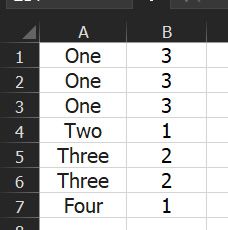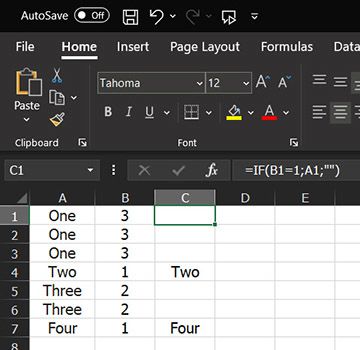| Pages in topic: [1 2] > | Remove duplicate rows in Excel Thread poster: Samuel Murray
|
|---|
Samuel Murray 
Netherlands
Local time: 14:32
Member (2006)
English to Afrikaans
+ ...
Hello
Do you know of a way to remove duplicate rows in Excel? I mean, I want to remove all instances of duplicates, not just all of the subsequent ones.
So, if I have these values:
One
One
One
Two
Three
Three
Four
Then I want to end up with:
Two
Four
Thanks
Samuel
| | | | Joakim Braun 
Sweden
Local time: 14:32
German to Swedish
+ ...
| Advanced filtering | Mar 20, 2021 |
Advanced data filtering or the UNIQUE() function looks like the way to go.
(Haven't tried it)
| | | | | | Samuel Murray 
Netherlands
Local time: 14:32
Member (2006)
English to Afrikaans
+ ...
TOPIC STARTER
I spent an interesting hour last night writing an AutoIt script to do it, and this morning I thought: wait a second... shouldn't Excel be able to do this?
I can mark all duplicates in a certain colour (Home > Styles > Conditional Formatting > Highlight Cell Rules > Duplicate Values), and then add a column with the row number in it, and then sort by that colour, and then sort by the row number column again... but I was hoping for a few-steps-less solution.
Data > Data To... See more I spent an interesting hour last night writing an AutoIt script to do it, and this morning I thought: wait a second... shouldn't Excel be able to do this?
I can mark all duplicates in a certain colour (Home > Styles > Conditional Formatting > Highlight Cell Rules > Duplicate Values), and then add a column with the row number in it, and then sort by that colour, and then sort by the row number column again... but I was hoping for a few-steps-less solution.
Data > Data Tools > Remove Duplicates removes all but one instance. ▲ Collapse
| | |
|
|
|
Joakim Braun 
Sweden
Local time: 14:32
German to Swedish
+ ...
So you have a column of values that may or may not be unique, and want to remove all values that occur more than once.
1. Use the filter creating a separate column 2 of all unique values
2. Add another column 3, "occurrences"
3. Use some counting function (COUNTIF()?) to count the occurrences in column 1 of each of the unique values in column 2, and put the result in column 3. Each of the unique values then has the number of occurrences next to it.
4. Filte... See more So you have a column of values that may or may not be unique, and want to remove all values that occur more than once.
1. Use the filter creating a separate column 2 of all unique values
2. Add another column 3, "occurrences"
3. Use some counting function (COUNTIF()?) to count the occurrences in column 1 of each of the unique values in column 2, and put the result in column 3. Each of the unique values then has the number of occurrences next to it.
4. Filter column 2 where column 3 > 1 (or copy-paste columns 2-3 by value, then sort by number of occurrences and remove ">1" rows manually) ▲ Collapse
| | | |
Assuming A is the column with the text to sort:
1) Create 2 more columns B, C
2) In C, create a sequence of numbers 1, 2, 3... in case you need to go back to the original order.
3) Sort A
4) In B, starting in B2 write:
=OR(EXACT(A1;A2);EXACT(A2;A3))
Expand for all the column B
5) Filter B by FALSE
6) Reorder using C
Cheers,
Narcis
| | | | mikhailo
Local time: 16:32
English to Russian
+ ...
Data tab -> Remove diuplicate
| | | | Samuel Murray 
Netherlands
Local time: 14:32
Member (2006)
English to Afrikaans
+ ...
TOPIC STARTER
mikhailo wrote:
Data tab -> Remove duplicate
Thanks, but that option doesn't remove all instances of all duplicates -- only subsequent instances.
If I have this in the column:
One
One
One
Two
Three
Three
Four
then that option changes it into:
One
Two
Three
Four
but I want it to be changed into
Two
Four
because "One" and "Three" are/have duplicates.
| | |
|
|
|
Samuel Murray 
Netherlands
Local time: 14:32
Member (2006)
English to Afrikaans
+ ...
TOPIC STARTER
Narcis Lozano Drago wrote:
=OR(EXACT(A1;A2);EXACT(A2;A3))
Thanks, I'll investigate this further, but for now, my Excel (365) does not accept that formula.
| | | |
Samuel Murray wrote:
Narcis Lozano Drago wrote:
=OR(EXACT(A1;A2);EXACT(A2;A3))
Thanks, I'll investigate this further, but for now, my Excel (365) does not accept that formula.
Basically it means you have to check whether the current cell is the same as the previous one OR the same as the next one.
I was using the Spanish version of Excel, and although I checked for the English equivalent, for some reason
apparently English uses commas instead of semicolons. Therefore it may be:
=OR(EXACT(A1,A2),EXACT(A2,A3))
or if you have another language version, you may need to find the equivalent for your language.
I tested the algorithm, and it works.
Kind regards,
Narcis
| | | | Rolf Keller
Germany
Local time: 14:32
English to German
| To be (equal) or not to be (equal) | Mar 21, 2021 |
Most solutions will fail if the equality is fuzzy, e. g. because there is a superflous space or a typo in one of two "identical" cells.
And think of upper vs. lower case.
| | | | Dan Lucas 
United Kingdom
Local time: 13:32
Member (2014)
Japanese to English
Samuel Murray wrote:
Do you know of a way to remove duplicate rows in Excel?
Hacky and non-performant, but probably works. Just select cells in the range you want to check. And be careful. EDIT It assumes the data you are comparing is in column 1, as you can see. So select (say) A1 to A200 and see how it goes. If there's a lot of data you'd want to uncomment the ScreenupDating calls, and comment out any debug prints.
Code:
|
Sub DeDupRows()
mycol = 1
'Application.ScreenUpdating = False
For Each c In Selection.Cells
start_row = c.Row
last_row = start_row
base_val = c.Value
Dim delete_rows() As Variant
'Debug.Print "Start of For loop: " & start_row & ", base val: " & base_val
ReDim Preserve delete_rows(0)
delete_rows(0) = c.Row
isFirst = 1
Do While Cells(last_row, mycol) ""
check_val = Cells(last_row, mycol).Value
'Debug.Print "Check val: " & check_val
If check_val = base_val And isFirst 1 Then
'Debug.Print "Found match, Base value: " & base_val & ", Current value: " & check_val & " (row = " & last_row & ")"
'Debug.Print "Ubound delete_rows: " & UBound(delete_rows)
ReDim Preserve delete_rows(UBound(delete_rows) + 1)
delete_rows(UBound(delete_rows)) = last_row
End If
'Debug.Print "check"
isFirst = 0
last_row = last_row + 1
Loop
If UBound(delete_rows) > 0 Then
For i = UBound(delete_rows) To 0 Step -1
'Debug.Print "Delete row " & delete_rows(i)
Rows(delete_rows(i)).Delete
Next i
End If
'Exit Sub
Next c
'Application.ScreenUpdating = True
End Sub
|
|
[Edited at 2021-03-21 13:29 GMT]
| | |
|
|
|
Samuel Murray 
Netherlands
Local time: 14:32
Member (2006)
English to Afrikaans
+ ...
TOPIC STARTER
Rolf Keller wrote:
Most solutions will fail if the equality is fuzzy, e. g. because there is a superflous space or a typo in one of two "identical" cells. And think of upper vs. lower case.
True, but in my case a case-sensitive exact match is perfectly adequate.
The thing is, I have a client for whom I proofread translations, but the client's portal can only provide the translations in a simple XLIFF format, which includes the source text of all segments plus the translations of translated segments, and no segments statuses, date/time, user ID etc. And the segments do not get translated in the same sequence as they appear in the downloaded XLIFF file, and using a standard DIFF utility doesn't work due to different segment orders each day. (Some web-based CAT tool's programmer didn't think further than his nose.)
The translator keeps on translating every day, and every day I must proofread the most recently translated segments, and report on the edits that need to be made (the edits aren't made in XLIFF).
So, I need a way to extract only the segments that were translated since I downloaded the previous XLIFF file. I do this as follows: download the latest version of the XLIFF file, convert the segments to a simple one-column format, add it together with all the previous days' segments, remove source=target segments (i.e. untranslated segments), and then... then I remove any segment that occurs more than once. This leaves me with only the newly translated segments.
Like I said, I slapped something together in AutoIt that does it, but I was just wondering if there is a simple way of doing this in Excel (and by "simple" I mean something that may need a bit of work setting up, but only a few steps when actually using, so... a macro or a template with pre-filled formulas would also fit the bill).
[Edited at 2021-03-21 14:22 GMT]
| | | | Daniel Frisano 
Italy
Local time: 14:32
Member (2008)
English to Italian
+ ...
| Here's how I'd do it | Mar 21, 2021 |
Say your values are in column A.
1. In column B put =COUNTIF(A:A;A1), =COUNTIF(A:A;A2), ...
This is what you get:
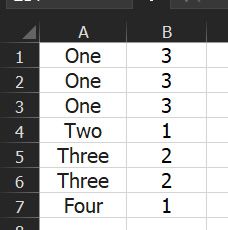
2. Sort everything by column B smallest to largest
3. Scroll down to the last "1" in column B and delete all rows below
4. Delete column B
The order should be maintained.
It's similar to your solutions with colours. It takes about 1 minute and just 4 steps. Hard to beat, I'd say.
[Edited at 2021-03-21 21:22 GMT]
| | | | Daniel Frisano 
Italy
Local time: 14:32
Member (2008)
English to Italian
+ ...
Well if you don't mind extra rows/columns it can be done in TWO steps:
1. In column A put =COUNTIF(A:A;A1), =COUNTIF(A:A;A2), ...
2. In column B put =IF(B1=1;A1;""), =IF(B2=1;A2;""), ...
And that's it.
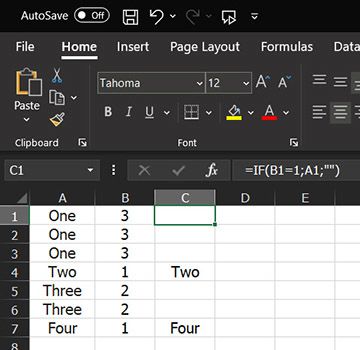
| | | | | Pages in topic: [1 2] > | To report site rules violations or get help, contact a site moderator: You can also contact site staff by submitting a support request » Remove duplicate rows in Excel | Wordfast Pro | Translation Memory Software for Any Platform
Exclusive discount for ProZ.com users!
Save over 13% when purchasing Wordfast Pro through ProZ.com. Wordfast is the world's #1 provider of platform-independent Translation Memory software. Consistently ranked the most user-friendly and highest value
Buy now! » |
| | Trados Business Manager Lite | Create customer quotes and invoices from within Trados Studio
Trados Business Manager Lite helps to simplify and speed up some of the daily tasks, such as invoicing and reporting, associated with running your freelance translation business.
More info » |
|
| | | | X Sign in to your ProZ.com account... | | | | | |