How to search-replace normal spaces with non-breaking spaces in Word 2003 Thread poster: Annelise Meyer
|
|---|
Hello everyone,
this is a simple question but one that is quite bothering me today! I am finalizing the review of a file which is quite big (almost 2,000 pages in Word). During the review process, since most of the non-breaking spaces were not there (whereas we use many in French, to precede double punctuation marks among other things), I had decided to perform a global search and replace in the end. Now when I try to search standard spaces to replace them with non-breaking spaces, ... See more Hello everyone,
this is a simple question but one that is quite bothering me today! I am finalizing the review of a file which is quite big (almost 2,000 pages in Word). During the review process, since most of the non-breaking spaces were not there (whereas we use many in French, to precede double punctuation marks among other things), I had decided to perform a global search and replace in the end. Now when I try to search standard spaces to replace them with non-breaking spaces, it seems that Word is unable to distinguish them, so in fact it spots any space in the document, either non-breaking or not, which is quite annoying.
Do you know of a way to correct this if there is any?
Thanks in advance to those who can answer this!
Annelise ▲ Collapse
| | | | Tony M
France
Local time: 22:13
Member
French to English
+ ...
SITE LOCALIZER
According to Word, if you search for ^w (= ordinary space] and replace with ^s [= non-breaking space], it should work.
However, do you really want to replace all the spaces in the document with non-breakers?! Would seem highly inadvisable to me!
Surely what you need to do is search for, say, «[space] and replace with «[NBS], and so on...
| | | | PAS 
Local time: 22:13
Polish to English
+ ...
| Search Replace all | Aug 13, 2008 |
Click ctrl+h to open the search replace dialog.
In the "search" box type a space, followed by the given punctuation mark e.g.: " :" (w/o the quotes)
In the "replace" box type "^s:" without the quotes. You get the first character by typing shift 6 on a QWERTY keyboard. ^s is the symbol for a non breaking space.
Then click "find and replace all" and you're done.
HTH
Pawel Skalinski
@Tony: you can just type the space bar. That's... See more Click ctrl+h to open the search replace dialog.
In the "search" box type a space, followed by the given punctuation mark e.g.: " :" (w/o the quotes)
In the "replace" box type "^s:" without the quotes. You get the first character by typing shift 6 on a QWERTY keyboard. ^s is the symbol for a non breaking space.
Then click "find and replace all" and you're done.
HTH
Pawel Skalinski
@Tony: you can just type the space bar. That's my standard way to replace inadvertently typed double spaces (i.e. two spaces between words instead of one). I type two spaces in the find box, one space in the replace box and then click "find replace all"
[Edited at 2008-08-13 08:14] ▲ Collapse
| | | | | not sure about Word 2003 but in Word 2001 it works this way | Aug 13, 2008 |
Hi Annelise,
I'm not using Word 2003 but maybe this helps anyway.
You open the Find and Replace window and move your cursor to the line "Replace with". Then you hit the button "More". In the menu that opens press "Special". A list of special symbols appears from which you have to choose "Nonbreaking space". When you choose this, the symbol "^s" appears in the "Replace with" field. Now all you have to do is enter a normal space into the "Find what" field and hit the Repl... See more Hi Annelise,
I'm not using Word 2003 but maybe this helps anyway.
You open the Find and Replace window and move your cursor to the line "Replace with". Then you hit the button "More". In the menu that opens press "Special". A list of special symbols appears from which you have to choose "Nonbreaking space". When you choose this, the symbol "^s" appears in the "Replace with" field. Now all you have to do is enter a normal space into the "Find what" field and hit the Replace button.
I hope this helps!
Kind regards,
Birgit ▲ Collapse
| | |
|
|
|
Jan Kolesar 
Slovakia
Local time: 22:13
English to Slovak
+ ...
Hi Annelise,
try this: Copy part of your text into a new Word file first. Now select all the text in the file and then specify the language to be French.
Sorry if it will not help.
Note: After pressing an icon (shaped as Pi) you see normal spaces as dots, NBSPs as small circles. Pressing the icon again will hide those signs.
Microsoft also has a long history of explicitly supporting French spacing—if not French typesetting—through punctuation-rel... See more Hi Annelise,
try this: Copy part of your text into a new Word file first. Now select all the text in the file and then specify the language to be French.
Sorry if it will not help.
Note: After pressing an icon (shaped as Pi) you see normal spaces as dots, NBSPs as small circles. Pressing the icon again will hide those signs.
Microsoft also has a long history of explicitly supporting French spacing—if not French typesetting—through punctuation-related non-breaking spaces, though not always as well as some French users would like. Typists can manually enter non-breaking spaces in Microsoft Office with control-shift-space on a PC and in Word can trigger their automatic entry around quotation marks by specifying Language to be French (or a French variant) and enabling the "Replace as you type > 'Straight quotes' with 'Smart quotes'" option under the "Autoformat As You Type" tab in the "AutoCorrect" dialog box.
Annelise Meyer wrote:
Hello everyone,
this is a simple question but one that is quite bothering me today! I am finalizing the review of a file which is quite big (almost 2,000 pages in Word). During the review process, since most of the non-breaking spaces were not there (whereas we use many in French, to precede double punctuation marks among other things), I had decided to perform a global search and replace in the end. Now when I try to search standard spaces to replace them with non-breaking spaces, it seems that Word is unable to distinguish them, so in fact it spots any space in the document, either non-breaking or not, which is quite annoying.
Do you know of a way to correct this if there is any?
Thanks in advance to those who can answer this!
Annelise ▲ Collapse
| | | | Annelise Meyer 
France
Local time: 22:13
English to French
+ ...
TOPIC STARTER | ^w is the code for any space | Aug 13, 2008 |
Tony M wrote:
According to Word, if you search for ^w (= ordinary space] and replace with ^s [= non-breaking space], it should work.
Hi Tony, Pavel, Birgit
Thanks for yoru answers but in fact, I already tried typing first a normal space and the ^w code in Word with no success. This leads Word to spot any type of space (the ^w is the code for "blank space" which means any type of space, even the non-breaking ones (I wonder if this is of any interest but anyway ): thus, since the document is so long and there are already some non-breaking spaces in it, I find it quite time-consuming and most of all bothersome... ): thus, since the document is so long and there are already some non-breaking spaces in it, I find it quite time-consuming and most of all bothersome...
Anyway, I started using the only method I have for the moment. But should anyone know how to solve this problem, I'd sure be happy to know it
Best,
Annelise
| | | | Annelise Meyer 
France
Local time: 22:13
English to French
+ ...
TOPIC STARTER | I already see them | Aug 13, 2008 |
[quote]Jan Kolesar wrote:
Hi Annelise,
try this: Copy part of your text into a new Word file first. Now select all the text in the file and then specify the language to be French.
Sorry if it will not help.
Note: After pressing an icon (shaped as Pi) you see normal spaces as dots, NBSPs as small circles. Pressing the icon again will hide those signs.
[quote]
Hi Jan,
I know the feature you are talking about and I already have it enabled in my document. The only thing is I want to be able to browse quickly through the document in order to replace all spaces that require it with non-breaking spaces. I can see them on-screen, but I don't want to spend one hour checking every one of them to see if a replacement is needed, see?
Best,
Annelise
| | | | PAS 
Local time: 22:13
Polish to English
+ ...
Annelise Meyer wrote: Thanks for yoru answers but in fact, I already tried typing first a normal space and the ^w code in Word with no success. This leads Word to spot any type of space (the ^w is the code for "blank space" which means any type of space, even the non-breaking ones (I wonder if this is of any interest but anyway  ): thus, since the document is so long and there are already some non-breaking spaces in it, I find it quite time-consuming and most of all bothersome...
Like I wrote, if you type a regular space (simply hit the space bar) and follow it with the punctuation mark in the find box, and then type ^s[punctuation mark], Word will ignore those places where the non-breaking space is already there and only replace regular spaces with non-breaking ones. No need to do it in the text.
P.A.S.
| | |
|
|
|
Tony M
France
Local time: 22:13
Member
French to English
+ ...
SITE LOCALIZER
Sorry, your original question wasn't entirely clear!
All you need do is 'search-&-replace all' 6 times:
«[space]
[space]»
[space]:
[space];
[space]!
[space]?
Surely that's not too much work, is it? And you don't need to laboriously check each one as you go, just click 'replace all' and hey presto!
It doesn't matter if some spaces are already NBSP, Word will just replace them all anyway, so no worries there!
... See more Sorry, your original question wasn't entirely clear!
All you need do is 'search-&-replace all' 6 times:
«[space]
[space]»
[space]:
[space];
[space]!
[space]?
Surely that's not too much work, is it? And you don't need to laboriously check each one as you go, just click 'replace all' and hey presto!
It doesn't matter if some spaces are already NBSP, Word will just replace them all anyway, so no worries there!
[Edited at 2008-08-13 12:08] ▲ Collapse
| | | | Annelise Meyer 
France
Local time: 22:13
English to French
+ ...
TOPIC STARTER | You are right | Aug 13, 2008 |
It is not too much work indeed...
In fact it was the beginning of my day and I had not drunk enough coffee yet to be clear!
Anyway, if I want to make a global search and replace, it is easy, only I cannot simply look for a normal space in Word.
Thanks to all of you and sorry for the lack of clarity...!
Annelise
| | | | John Di Rico 
France
Local time: 22:13
Member (2006)
French to English
+ ...
| Activate wildcards | Aug 18, 2008 |
I couldn't find any mention in this thread of wildcards... make sure to check the this box when using find and replace with special characters.
Hope this helps,
John
| | | | Annelise Meyer 
France
Local time: 22:13
English to French
+ ...
TOPIC STARTER
Hi John,
thank you very much, this is exactly what I was missing. Now I feel a bit dumb, because I think I should have thought of it but anyway... Thank you
Cheers,
Annelise
| | | | To report site rules violations or get help, contact a site moderator: You can also contact site staff by submitting a support request » How to search-replace normal spaces with non-breaking spaces in Word 2003 | TM-Town | Manage your TMs and Terms ... and boost your translation business
Are you ready for something fresh in the industry? TM-Town is a unique new site for you -- the freelance translator -- to store, manage and share translation memories (TMs) and glossaries...and potentially meet new clients on the basis of your prior work.
More info » |
| | Protemos translation business management system | Create your account in minutes, and start working! 3-month trial for agencies, and free for freelancers!
The system lets you keep client/vendor database, with contacts and rates, manage projects and assign jobs to vendors, issue invoices, track payments, store and manage project files, generate business reports on turnover profit per client/manager etc.
More info » |
|
| | | | X Sign in to your ProZ.com account... | | | | | |