Aligning 2 bilingual glossaries? Thread poster: Pablo Bouvier
|
|---|
Do you know if there is a tool that allows to align two bilingual glossaries based on the matches in a third common language?
To clarify it:
a) I own two glossaries, one EN-ES and the other one EN-DE
b) I want to create a glossary ES-DE based on the matches in EN
[Editado a las 2010-07-01 22:53 GMT]
| | | | David Russi 
United States
Local time: 13:15
English to Spanish
+ ...
In what format are the two glossaries?
| | | | Pablo Bouvier 
Local time: 21:15
German to Spanish
+ ...
TOPIC STARTER | Aligning 2 bilingual glossaries? | Jul 2, 2010 |
David Russi wrote:
In what format are the two glossaries?
@David:
yes, I should have said it before: Usually ms-excel two columns, but no problem to export them to a tab delimited or CSV file.
| | | |
If they are the exact same glossary (exact same EN terms), it's trivial. Otherwise, it depends.
In the first case, sort both glossaries by the En column, put them side by side, check if they match up and if they do, delete one of the two En columns.
To sort in Excel: Copy En to column B, the other language to A. Select A and B (click in the column header of A, hold the button, pull the mouse over to B) and click the sort button on the toolbar (or go Data/Sort).
If the gl... See more If they are the exact same glossary (exact same EN terms), it's trivial. Otherwise, it depends.
In the first case, sort both glossaries by the En column, put them side by side, check if they match up and if they do, delete one of the two En columns.
To sort in Excel: Copy En to column B, the other language to A. Select A and B (click in the column header of A, hold the button, pull the mouse over to B) and click the sort button on the toolbar (or go Data/Sort).
If the glossaries match mostly but not perfectly, you can still do the same and correct the mismatches when they are side by side. ▲ Collapse
| | |
|
|
|
Tony M
France
Local time: 21:15
Member
French to English
+ ...
SITE LOCALIZER | Not very familiar with Excel glossaries, but... | Jul 2, 2010 |
If they are actually identical (e.g. at least the EN word list is identical), couldn't you just sort both glossaries on the EN column, then copy-&-paste the ES or DE column into the other spreadsheet so as to make a 3-column one, and then delete the EN column?
Or am I missing something...?
| | | | Attila Piróth 
France
Local time: 21:15
Member
English to Hungarian
+ ...
| Excel's lookup function | Jul 2, 2010 |
Yes, Excel can do this (and much more).
If the glossaries are pretty close, the solution given by András works sufficiently well. If they are pretty different (for ex., En-Es: 2000 terms, En-De: 1000 terms), then the solution is to use the Vlookup function.
Copy the two glossaries to two different work sheets (En-Es: sheet 1, En-De: sheet 2).
The task you want Excel to perform is this:
On sheet 1, take English term in the first row (Sheet1!... See more Yes, Excel can do this (and much more).
If the glossaries are pretty close, the solution given by András works sufficiently well. If they are pretty different (for ex., En-Es: 2000 terms, En-De: 1000 terms), then the solution is to use the Vlookup function.
Copy the two glossaries to two different work sheets (En-Es: sheet 1, En-De: sheet 2).
The task you want Excel to perform is this:
On sheet 1, take English term in the first row (Sheet1!A1). Scan Sheet 2 for the same word in the English column. If it is found, write the item in the second column (Sheet2!B1) to the third column of sheet 1 (Sheet1!C1). Otherwise leave Sheet1!C1 empty.
This can be implemented by writing the following expression into cell C1 of sheet 1:
=VLOOKUP(A1; 'Sheet2'!$A$1:$B$1000; 2; FALSE)
The attribute "FALSE" is very important: if you omit it, Excel will choose the alphabetically closest item, even if it is not an exact match. By adding "FALSE", only exact matches are considered.
The dollar signs are quite important, too: when you copy the same expression to the second row, it becomes =VLOOKUP(A2; 'Sheet2'!$A$1:$B$1000; 2; FALSE). Without the dollar signs, the lookup range, A1 to B1000 on Sheet 2, would also move - and this can be avoided by using the dollar signs.
(To copy the expression to all cells of Column C on sheet 1, you have to position the cursor to the bottom right corner of cell C1, and when the big empty white cross turns into a small full black cross, you just pull it down all the way to the last row of sheet 1 (autofill).
If you use Excel in another language (not English), you need to replace VLOOKUP by the equivalent function name AND the argument separator (;) by the appropriate one. If you go to Help, and look for the appropriate function name, Excel will also give the full context. (Also, when you start typing the function, a pop-up comes up that will suggest you possible continuations.)
Hope this helps.
Best regards,
Attila ▲ Collapse
| | | | | Thanks for sharing | Jul 2, 2010 |
Attila Piróth wrote:
the solution is to use the Vlookup function.
That's basically database functionality. Pretty impressive.
[Edited at 2010-07-02 08:57 GMT]
| | | | Pablo Bouvier 
Local time: 21:15
German to Spanish
+ ...
TOPIC STARTER | Aligning 2 bilingual glossaries? | Jul 2, 2010 |
Attila Piróth wrote:
Yes, Excel can do this (and much more).
If the glossaries are pretty close, the solution given by András works sufficiently well. If they are pretty different (for ex., En-Es: 2000 terms, En-De: 1000 terms), then the solution is to use the Vlookup function.
Copy the two glossaries to two different work sheets (En-Es: sheet 1, En-De: sheet 2).
The task you want Excel to perform is this:
On sheet 1, take English term in the first row (Sheet1!A1). Scan Sheet 2 for the same word in the English column. If it is found, write the item in the second column (Sheet2!B1) to the third column of sheet 1 (Sheet1!C1). Otherwise leave Sheet1!C1 empty.
This can be implemented by writing the following expression into cell C1 of sheet 1:
=VLOOKUP(A1; 'Sheet2'!$A$1:$B$1000; 2; FALSE)
The attribute "FALSE" is very important: if you omit it, Excel will choose the alphabetically closest item, even if it is not an exact match. By adding "FALSE", only exact matches are considered.
The dollar signs are quite important, too: when you copy the same expression to the second row, it becomes =VLOOKUP(A2; 'Sheet2'!$A$1:$B$1000; 2; FALSE). Without the dollar signs, the lookup range, A1 to B1000 on Sheet 2, would also move - and this can be avoided by using the dollar signs.
(To copy the expression to all cells of Column C on sheet 1, you have to position the cursor to the bottom right corner of cell C1, and when the big empty white cross turns into a small full black cross, you just pull it down all the way to the last row of sheet 1 (autofill).
If you use Excel in another language (not English), you need to replace VLOOKUP by the equivalent function name AND the argument separator (;) by the appropriate one. If you go to Help, and look for the appropriate function name, Excel will also give the full context. (Also, when you start typing the function, a pop-up comes up that will suggest you possible continuations.)
Hope this helps.
Best regards,
Attila
@All: Thank you all for sharing your ideas and sugestions;
@Attila: Thanks a lot for the detailed explanation. You have taken exactly the idea, although I admit that I have not explained myself very well. The glossaries are different, but about the same field of expertise (mechanical engineering) and have more or less 40-50 % matching terms. I will give a try to the procedure this afternoon. Have a nice time.
[Editado a las 2010-07-02 09:26 GMT]
| | |
|
|
|
Samuel Murray 
Netherlands
Local time: 21:15
Member (2006)
English to Afrikaans
+ ...
| Convert one to TM, then translate the other | Jul 2, 2010 |
Pablo Bouvier wrote:
a) I own two glossaries, one EN-ES and the other one EN-DE
b) I want to create a glossary ES-DE based on the matches in EN
1. Convert the EN-DE glossary to an EN-DE translation memory.
2. Translate the EN column of the EN-ES glossary using the TM.
| | | | To report site rules violations or get help, contact a site moderator: You can also contact site staff by submitting a support request » Aligning 2 bilingual glossaries? | Wordfast Pro | Translation Memory Software for Any Platform
Exclusive discount for ProZ.com users!
Save over 13% when purchasing Wordfast Pro through ProZ.com. Wordfast is the world's #1 provider of platform-independent Translation Memory software. Consistently ranked the most user-friendly and highest value
Buy now! » |
| | CafeTran Espresso | You've never met a CAT tool this clever!
Translate faster & easier, using a sophisticated CAT tool built by a translator / developer.
Accept jobs from clients who use Trados, MemoQ, Wordfast & major CAT tools.
Download and start using CafeTran Espresso -- for free
Buy now! » |
|
| | | | X Sign in to your ProZ.com account... | | | | | |