| Pages in topic: < [1 2] | how to create a Wordfast Pro unclean file Thread poster: Ann Krol
|
|---|
Gerry Vickers 
United Kingdom
Local time: 01:55
Member (2007)
Czech to English
+ ...
| Unclean files | Dec 2, 2009 |
I use Wordfast Pro, but I probably only use about 5% of its functions having read through some of the forums. I don't use Microsoft Word, so apparently Wordfast Classic is not an option as it does not work in Open Office.
On querying a request to send an 'unclean' file, I got the response 'It is an unclean term. I need bilingual files so I can clean up into TM' for which I would probably need a CAT tool to translate into English as it makes absolutely no sense to me whatsoever. At ... See more I use Wordfast Pro, but I probably only use about 5% of its functions having read through some of the forums. I don't use Microsoft Word, so apparently Wordfast Classic is not an option as it does not work in Open Office.
On querying a request to send an 'unclean' file, I got the response 'It is an unclean term. I need bilingual files so I can clean up into TM' for which I would probably need a CAT tool to translate into English as it makes absolutely no sense to me whatsoever. At least I know that TM is Translation Memory.
Is there an easy way of fulfilling the client's request in Wordfast without having to go on a PhD course? I am pretty certain that the client uses Trados.
A simple step-by-step idiot's guide would be ideal
Thanks! ▲ Collapse
| | | | | unclean files | Dec 2, 2009 |
Hi Gerry,
"Unclean files" are bilingual files produced by Wordfast Classic and Trados (and perhaps other tools can handle/create them too).
With Wordfast Pro, you can NOT create an "unclean file" that will be compatible with WFC/Trados and serve the requirement of your customer which is basically to update their TM from your translation.
You CAN send your bilingual WFP "txml" file to the client, but if they don't have WFP, they won't be able to do anything... See more Hi Gerry,
"Unclean files" are bilingual files produced by Wordfast Classic and Trados (and perhaps other tools can handle/create them too).
With Wordfast Pro, you can NOT create an "unclean file" that will be compatible with WFC/Trados and serve the requirement of your customer which is basically to update their TM from your translation.
You CAN send your bilingual WFP "txml" file to the client, but if they don't have WFP, they won't be able to do anything with it.
So - in case you don't understand the above comments very well - here is what you need to do: export your TM to TMX and send it to your client, along with an explanation that you use WFP and can't provide trados compatible unclean files. They should still have no trouble updating their own TM using the TMX file you provide. ▲ Collapse
| | | | inkweaver 
Germany
Local time: 02:55
French to German
+ ...
| I have been looking for information ... | Dec 3, 2009 |
Kristyna Marrero wrote:
Wordfast Pro generates a bilingual TXML file. This cannot be opened and cleaned directly using another CAT tool. You can always update the TM, export it as TMX, and then open the TM in another TMX compliant CAT tool, but the WFP file itself cannot be edited with another tool.
Sincerely,
Kristyna
... on how to do just that, since I had a problem with an agency who wanted a Trados-compatible tmx file.
Unfortunately, I have not been able to export my TM as TMX so I would appreciate some information on how this is done.
TIA.
| | | | | Export > TMX Format | Dec 3, 2009 |
inkweaver wrote:
Unfortunately, I have not been able to export my TM as TMX so I would appreciate some information on how this is done.
Dear inkweaver,
To export a Translation Memory from WFP:
- Make sure that all your translated segments are committed to the TM by pressing Alt+End; now all the segments should appear in Violet (colour) or by cleaning-up the TXML file updating the TM.
- Go to Translation Memory (menu) > New/Select TM
- Click on Export (button)
- Form the *Local TM* dropdown menu, select the TM you want to export.
- From the dropdown menu *Export Type*, select *TMX Format*
- Browse to select the preferred location and name.
Now, they can *Import* this TMX TM into a Trados TM as long as both TMs have the same language variants. So you have to make sure which language variants are used in the Trados TM. If they are different from the one in your WFP TM, create a new WF TM with the correct language locales and clean up your TXML file(s) against it (before exporting it into the TMX format).
I hope this helps. If you have any further questions, please let me know.
---
Best regards,
Yasmin Moslem
Wordfast Support Team
www.wordfast.com | www.wordfast.net
[Edited at 2009-12-03 11:59 GMT]
| | |
|
|
|
inkweaver 
Germany
Local time: 02:55
French to German
+ ...
| Thank you very much, Yasmin! | Dec 4, 2009 |
Easy now I know how it is done ....
| | | | inkweaver 
Germany
Local time: 02:55
French to German
+ ...
| Seemed to be easy but ... | Dec 7, 2009 |
I have been asked to export several TMs from WFP but I have not been successful so far. I have followed the instructions, but all I ever got was a pop-up saying "Converting ... copying to TMX format" but nothing actually happens...
Am I doing something wrong?
| | | |
inkweaver wrote:
all I ever got was a pop-up saying "Converting ... copying to TMX format" but nothing actually happens...
Am I doing something wrong?
In the "Export local TM" dialogue, you need to click on the *Browse* button, determine the location where you want to save your new TMX file and give it a proper name.
I hope this helps. Please let me know.
---
Best regards,
Yasmin Moslem
Wordfast Support Team
www.wordfast.com | www.wordfast.net
[Edited at 2009-12-07 14:23 GMT]
| | | | Murielle M
United Kingdom
Local time: 01:55
English to French
| Since Wf Pro TXML files can be converted to unclean doc files... | May 22, 2011 |
Since you can convert a Wordfast Pro TXML file into an unclean .doc file using the steps below, is there any reason why I can't do all my translations using Wf Pro and only use Wf Classic to generate unclean .doc files if the agency requires it? I'm still trying to choose a CAT tool and I like Wf Pro but not Classic so much, I don't like the idea of having to work with both, so I was wondering whether there is anything else (apart from generating unclean .doc files) that Classic can do that Pro ... See more Since you can convert a Wordfast Pro TXML file into an unclean .doc file using the steps below, is there any reason why I can't do all my translations using Wf Pro and only use Wf Classic to generate unclean .doc files if the agency requires it? I'm still trying to choose a CAT tool and I like Wf Pro but not Classic so much, I don't like the idea of having to work with both, so I was wondering whether there is anything else (apart from generating unclean .doc files) that Classic can do that Pro can't? (I know I can have both with one licence but I'd still like to know, many thanks in advance).
• Download and install the latest version of Wordfast Classic (even the demo version).
• Open *a copy of* the WFP TXML in MS Word.
• Press Alt+Down or the "Next Segment" WF toolbar button.
• Click "OK" for the message asking if you want to tag the document.
• Click "OK" for the message asking if you want to "Convert this TXML file to a DOC segmented file". Once you receive the confirmation message, close MS Word.
• Open the TXML file in WF Pro. From the "File" menu, select "Save Translated File".
• Open the target DOC in WF Classic, press Alt+Down once and then close using [Shift+]Alt+End.
• Save the DOC file. ▲ Collapse
| | |
|
|
|
Samuel Murray 
Netherlands
Local time: 02:55
Member (2006)
English to Afrikaans
+ ...
Wayback Machine's earliest version of the first link is from 2008, and unfortunately I can't find the second link's page anywhere.
Unfortunately this PDF is also no longer available on the web (Wayback Machine does contain three other PDFs from that sub-directory, but not the one mentioned here).
| | | | Jeff Allen 
France
Local time: 02:55
Multiplelanguages
+ ...
| John Di Rico 
France
Local time: 02:55
Member (2006)
French to English
+ ...
| Use Save, not Save Translated File | Jul 30, 2015 |
xxxwonita wrote:
Each time when I save the translated file, Wordfast would ask me to confirm "This file exists already, are you sure you want to overwrite it?"
Click on Save, not Save Translated File. Save saves your bilingual document and work in progress. Save Translated File creates a target document. You are using the letter and Wordfast is asking each time if you want to overwrite the previously saved target file.
Hope this helps!
John
| | | | | Pages in topic: < [1 2] | To report site rules violations or get help, contact a site moderator: You can also contact site staff by submitting a support request » how to create a Wordfast Pro unclean file | Trados Business Manager Lite | Create customer quotes and invoices from within Trados Studio
Trados Business Manager Lite helps to simplify and speed up some of the daily tasks, such as invoicing and reporting, associated with running your freelance translation business.
More info » |
| | Pastey | Your smart companion app
Pastey is an innovative desktop application that bridges the gap between human expertise and artificial intelligence. With intuitive keyboard shortcuts, Pastey transforms your source text into AI-powered draft translations.
Find out more » |
|
| | | | X Sign in to your ProZ.com account... | | | | | |